Push Notification
What is a push notification?
- A push notification is a small automated pop-up message sent by an application whenever there is an update, reminder, or promotional offer.
- It can be sent by the application even if the user is not using that app.
- The notification can consist of an image, URL, or text.
- A push notification is sent to grab the user’s attention and re-engage them to use the app.
Example of Push Notification on the Mobile phone:
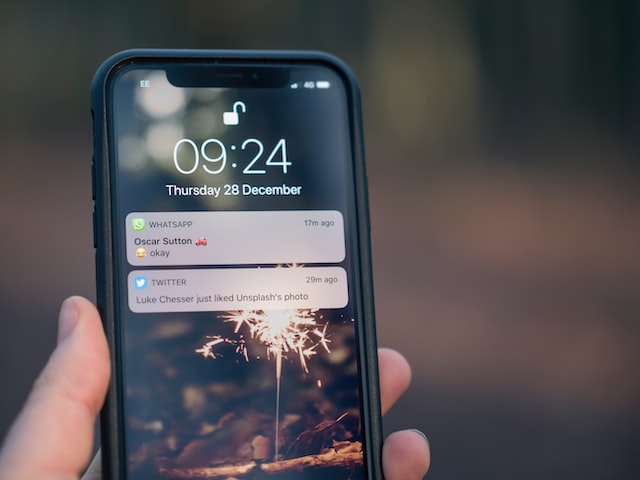
Now let’s write some test scenarios for the push notification in mobile phone!!
| Sl.no | Test Scenario |
| 1. | Verify the user is getting the notification if the user is using the app. |
| 2. | Verify the user is getting the notification even if the app is not running currently on the user’s mobile phone. |
| 3. | Verify the user is getting the notification only if the user has permitted the app to receive the notifications. |
| 4. | Suppose the user is using the app and registered against an email or phone number; if the app is uninstalled and installed again, the user should get the notification if the user has opted to get the notifications. |
| 5. | The user should not get any notifications if the app has been uninstalled from the user’s mobile. |
| 6. | The notification should be clickable; the corresponding app should launch and show that specific message whenever the user clicks on a particular notification. |
| 7. | The user should not get a particular notification more than once at a specific time. |
| 8. | As per the device setting, the user should be able to see the notification as a banner if the screen is unlocked and in the notification tray if the screen is locked. |
| 9. | Once the user clicks a particular notification, it should get removed from the notification tray. |
| 10. | The notification message should be designed in such a way that the user must be able to understand from which app this notification is coming. |
| 11. | The user should be able to delete the notification using the Delete/Clear function from the notification tray. |
| 12. | As per the device setting the user should be able to hear the sound and blinking light on the mobile upon receiving the notification. |
| 13. | Check if the user gets the notification with a Wi-Fi and mobile data connection. Switch OFF any internet data and check whether the user is getting the notification or not. |
| 14. | Leave the notification for few hours and check it persist. |
| 15. | Check the notification details in the dark and light theme of the phone. |
| 16. | No sensitive data should be shown in the Push notification. |